This is ColorOS 11 on the Oppo Find X2 Pro
OPPO today unveiled the latest version of its Android-based software called ColorOS. The new version, called ColorOS 11, is based on Google’s stable Android 11 release. That means it includes stock Android 11 features like one-time permission prompts, smart home power menu controls, and bubble notifications, but OPPO has also added a plethora of new features on top. While the new ColorOS release may not feature a major design overhaul, OPPO has packed a ton of customization options to give users more choice over its look and feel.
Ahead of today’s virtual launch event, OPPO pushed a beta version of ColorOS 11 onto my Find X2 Pro. The last time I tried ColorOS was when I reviewed ColorOS 7.1 based on Android 10 on the Find X2 Pro, so I haven’t even had the chance to try the new features in ColorOS 7.2. OPPO’s early Android 11 beta for the Find X2 series did bring ColorOS 7.2, but that release didn’t have any of the major changes I’m seeing today. If you haven’t had the opportunity to be accepted into OPPO’s new beta program this week, here’s an overview of all the new features you can expect to see in the ColorOS 11 beta.
ColorOS 11 – New Features
Theming
OPPO’s sister brand OnePlus heavily tweaked the look and feel of its Android-based software to be more one-handed friendly by shifting interactive UI elements closer to the bottom. In comparison, OPPO has taken a more conservative approach with tweaking the design of ColorOS. While OPPO has shifted around a few settings pages and introduced new layouts for its new customization options, the company decided not to do a major design. The company told me they received a lot of good feedback on ColorOS 7, so they decided to focus their efforts instead on providing new theming opportunities, especially since power users keep asking them to move ColorOS closer to stock Android.


Under Settings, OPPO has added a new menu called “Personalizations.” Here, users can choose their theme, wallpaper, Always on Display, home screen icon style, home screen layout, fingerprint icon animation, accent color, font & display size, notification drawer icon shape, edge lighting, and ringtone. Each menu offers a lot of different theming opportunities, so here’s a summary of what you can do:
- Themes: You can change the preselected theme by downloading a new one from the OPPO Theme Store. Themes can have their own wallpaper, font, home screen icon style, accent color, etc. There’s nothing new in particular regarding themes. For some reason, the Theme Store app is region restricted, though.
- Wallpapers: You can create a new wallpaper by taking or uploading a photo. ColorOS will extract the main colors from the image you take or upload and then generate wallpapers of different styles based on the image. ColorOS 11 also introduces new wallpapers that “offer a greater variety of choices, specializing in microscope, macro, and timelapse photographs.” These wallpapers can be downloaded from the OPPO Theme Store.
- Always on Display: Earlier versions of ColorOS only offered a handful of Always on Display styles, but ColorOS 11 now offers a bunch more options. You can choose from 32 premade AOD modes, which are categorized based on their style: Custom patterns, text only, text and image, analog clock, and digital clock. For each AOD, you can choose whether or not to show notification icons, the date, the battery level, or the time (though you can’t disable showing the time if you pick an analog or digital clock AOD, obviously). Many AOD options let you customize the text color, text alignment, text location, text size, character spacing, line spacing, image blur, and rounded corners. You can even play around and create your own AOD pattern by tapping or dragging on the blank canvas, though you can’t insert your own image or GIF.







- Home screen icon style: OPPO offers a few preset icon packs that you can choose from. These include the default, Material style, or Pebble style. You can also create a custom icon pack that lets you choose from 4 different icon shape options, modify the rounded corner radius, and modify the size of the inner logo within the icon. These options haven’t significantly changed from earlier ColorOS versions, but the menu to select them has been redesigned. What is new, though, is that you can finally apply a third-party icon pack!
- Fingerprint icon animation: OPPO has added a few new fingerprint unlocking animations in ColorOS 11. You still can’t disable the animation, though.
- Accent color: OPPO provides a plethora of accent colors to choose from in the new ColorOS—more options than Google provides on its Pixel phones. There are 5 preset color schemes—default, cool, warm, pink, and morandi—and 10 solid color options.
- Font & display size: The default font in ColorOS 11 is Google’s Roboto, thanks to new Android compatibility requirements. OPPO has also introduced its “OPPO Sans” font as an option, which the company designed to be “adaptive”, meaning the system can automatically adjust the font weight based on the current content. With OPPO Sans set as the font, users can also adjust the font weight manually. If the font is set to Roboto or any other font downloaded through the Theme Store, then the user can only change the font size and display size.
- Notification drawer icon shape: ColorOS lets you change the icon shape for the Quick Settings tiles independently from the home screen icons. You have 6 different shapes to choose from.
- Edge lighting: Since the Find X2 lacks a notification LED, OPPO added edge lighting effects to notify users when they receive a phone call or a notification. The options here haven’t changed, though the menu to select them has been redesigned.




- Ringtone maker: In ColorOS 7.2, OPPO added the “OPPO Labs” app with a “ringtone maker” feature with 2 starting melodies to choose from. This feature lets you generate a custom ringtone by dragging a slider between the starting melodies to change the tones and rhythms. In ColorOS 11, the ringtone maker has been upgraded with 8 new melodies to choose from.
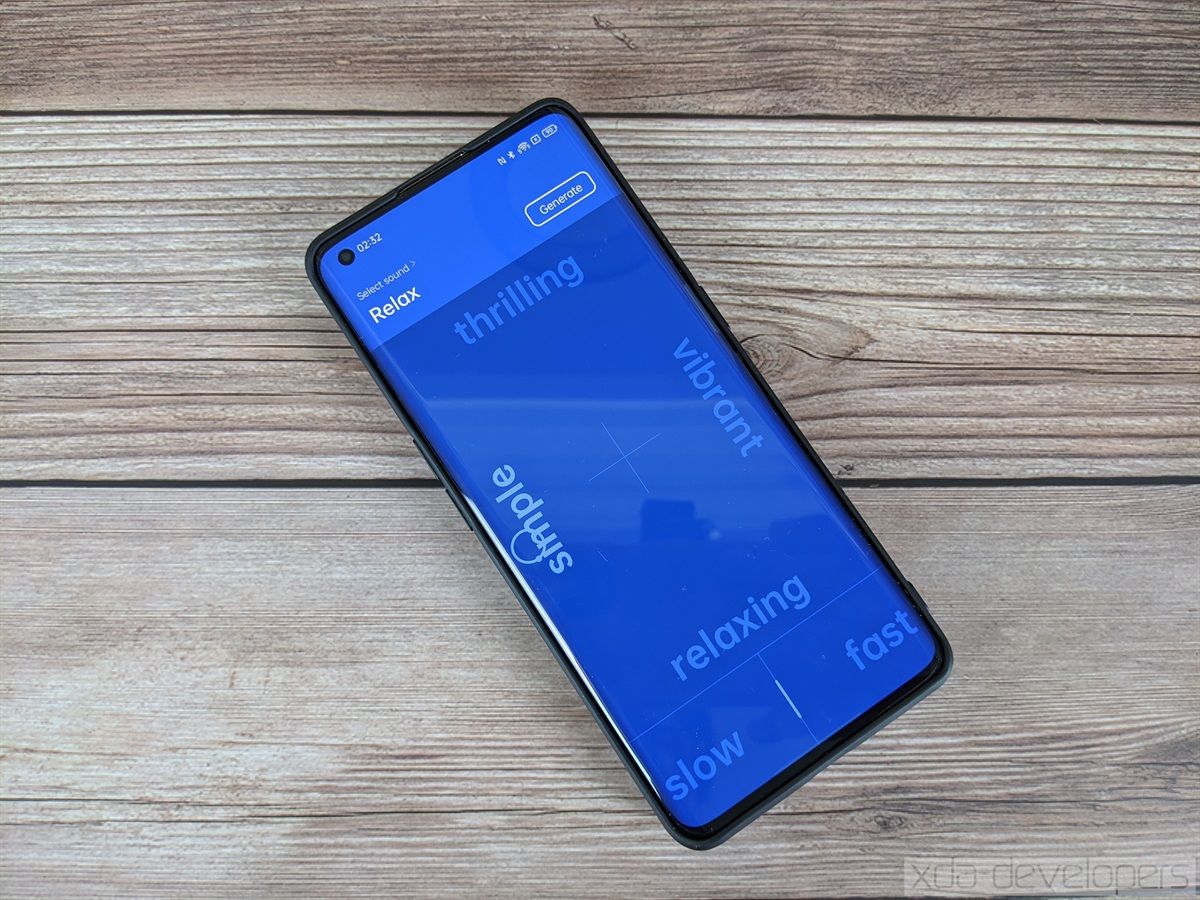

That’s not all, though. OPPO has also enhanced the system-wide dark mode of ColorOS by introducing 2 intermediary styles between the default “light” (white color) and “dark” (pitch black). When you enable dark mode in Settings > Display & brightness, a new sub-menu called “dark mode settings” will appear where you can choose from 1 of 3 dark mode styles: enhanced (pitch black), medium (dark gray), and gentle (light gray). You can also choose to adjust the color palette of wallpapers and icons to the current dark theme, reduce the contrast in low light conditions, and force dark mode in selected third-party apps. Furthermore, you can schedule the dark mode based on the day/night cycle or based on a custom schedule.
ColorOS Launcher Customization
The stock launcher in ColorOS is getting some nice visual tweaks to align with the design of the rest of the new customization pages. Notably, OPPO has modified some of the home screen customization pages (specifically, icons and layout) so the preview appears on top of your actual home screen.


In addition, OPPO has added a neat gesture that lets you easily access any app on your home screen with one hand. This “icon pull-down gesture” lets you swipe diagonally upward from the bottom left or right corner of the screen to shift icons downward; you then move your finger to the app you want to launch and then let go of your finger to launch the app. It’s a neat way to make the home screen more one-handed friendly, though I question why we can’t just do this gesture to access ColorOS’s built-in one-handed mode on any screen. (Note: OPPO actually added this gesture in ColorOS 7.2, but I wanted to mention it anyway because it’s interesting and likely new to most people.)
Finally, OPPO has added a few sorting options to the app drawer, including the ability to sort apps by name, installation time, and usage. You can also now multi-select apps to add to the home screen or uninstall all at once.
Audio
When OPPO introduced ColorOS 7, they launched a new app called “OPPO Relax” that provides various ways to de-stress, from listening to peaceful ambient noises to doing breathing exercises. I didn’t think much of the app when it was first introduced since there are loads of “white noise” style apps on the Google Play Store. In ColorOS 11, though, OPPO is launching OPPO Relax 2.0 with two major new features. The first is sound mix, a feature that lets you create your own white noise sound by mixing from a selection of calming sounds. It’s a neat way to keep discovering new calming sounds since listening to any white noise clip for extended periods of time can reduce their effectiveness. Another new feature is called “The Sounds of Cities,” and it basically plays back audio representative of daily life from major cities like Tokyo and Bangkok; OPPO describes these as “pleasing soundscapes” that let you re-live or experience the ambient noise of cities from around the world while you’re at home.

Another neat new audio-related feature in ColorOS 11 is called “Tone Tunes.” This feature links the notification chime from consecutive notifications into a single, harmonious melody. So rather than hear the same “ding” a dozen times for a dozen different notifications spamming your phone, you’ll hear a mix of chimes that play in succession as if it’s a song.
Google Lens Integration
As someone who uses a lot of Google services, I find it hard to shy away from using Pixel phones because of their rich integrations with Google apps and services. OPPO doesn’t really have its own virtual assistant platform to push outside of China, so it seems they’re more than happy to integrate Google Assistant and related services into ColorOS. For ColorOS 11, OPPO partnered with Google to integrate Google Lens into the partial screenshot menu and Smart Sidebar. To be more precise, Google Lens isn’t fully integrated into ColorOS, but rather OPPO has added a quick shortcut to the translate mode in Google Lens.
If you take a partial screenshot using the 3-finger gesture (press and hold anywhere on the screen with 3 fingers) or open the Smart Sidebar, you’ll have the option to send the current screen to Google Lens for translation. Google Lens uses OCR to extract text from images, and it can automatically detect the language of whatever text it extracts. If you’re browsing foreign-language content, this could be a neat way to quickly translate text into your native tongue.

OPPO says that if users react positively to this feature, they’ll consider other ways to integrate Google Assistant and related services into ColorOS.
Gamer Mode
Most OEMs recognize the importance of catering to mobile gamers, and OPPO is no different. The company offers an app called “Game Space” in ColorOS that provides a toggle for the phone’s “competition mode” (ie. the high-performance mode), toggles to disable phone calls and text messages while gaming, and an in-game overlay called “Game Assistant” to access the aforementioned toggles on-demand, open select messaging apps in a floating window, and more.



In ColorOS 11, OPPO is adding a new “immersive mode” toggle in the Game Assistant overlay. When the immersive mode is enabled, distractions such as alarms, notifications, and incoming phone calls are blocked, while controls like navigation gestures/buttons, the power button, volume buttons, and floating windows are also blocked. Basically, immersive mode is an even more aggressive way to prevent distractions while gaming. Furthermore, you can now see the CPU, GPU, and frame rate in the overlay while playing games.


Battery Guard
The Find X2 is OPPO’s first global smartphone with the company’s 65W SuperVOOC 2.0 fast charging technology. When rumors of the tech coming to future OnePlus smartphones arose, there was some backlash from a few people in the industry accusing the company of sacrificing battery longevity in favor of marketing faster charging speeds. OPPO’s response was to cite figures obtained via internal testing that showed minimal battery degradation over hundreds of charging cycles. While these back and forth arguments have taken place, OPPO has continued to pursue its efforts in achieving even faster charging speeds. But at the same time, it looks like the company is also addressing concerns with the effects of fast charging on the battery longevity.
Battery Guard is a new feature in ColorOS 11 that halts charging once the battery reaches 80% of its maximum capacity overnight. A short while before the user is expected to get up, likely based on a number of factors such as when the next alarm is set to go off and when the user tends to pick up their phone in the morning, charging resumes until the battery level reaches 100%. While this doesn’t totally negate the long-term harm of rapidly charging the battery each day, it should reduce the wear on the battery over hundreds of charging cycles.


Low Battery Message, Super Power Saving
A new feature called “Low Battery Message” has been added, though for some reason it’s exclusive to Indian builds of ColorOS 11. It lets users send messages with their current location to select contacts whenever their phone’s battery drops down to 15%. We’re not sure why this feature is locked to India since it could be useful for anyone who wants their friends and family to know their phone is about to run out of battery.
One feature that is available to all users of ColorOS regardless of the region is the “Super Power Saving” mode. This special battery-extending mode was introduced in ColorOS 7.2 and it shuts off most of the phone’s power-sucking features to dramatically extend the battery life before the phone dies. OPPO says a phone with a 4,000mAh battery at 5% remaining capacity can provide up to 90 minutes of use for WhatsApp messaging before it dies. While most functions of the phone are disabled, ColorOS does allow you to add a maximum of 6 apps to the special home screen of Super Power Saving mode.


Performance Improvements
Google is always tweaking the Android framework and kernel to boost performance, with Android 11 introducing a new I/O Read Ahead Process feature to boost app launch speeds. While Google doesn’t typically give fancy marketing names to its new performance-enhancing features, OEMs love to brand any performance tweaks they make. For example, OPPO boasts the following improvements to performance in ColorOS 11:
- RAM utilization (by 45%),
- CPU utilization (by 30%) and reduced power consumption (12%) with Hyper Boost 3.0,
- Touch response rates (by 32%) with SuperTouch (analyzes the current content and optimize the touch response speed accordingly),
- Improved frame rate stability (by 17%), and
- App loading speeds (by 23.63%) with AI App Preloading (preload the user’s most-used apps)
OPPO says these improvements are part of what they’re calling “UI First 2.0” in ColorOS 11. It’s difficult to reproduce these numbers since we don’t know OPPO’s methodology, but anecdotally, I do notice that the Find X2 Pro feels smoother running ColorOS 11 than it did running ColorOS 7.1. One of my main issues with the Find X2 Pro on Android 10 was that it struggled to maintain its target 120fps; I noticed frequent micro stutters from frame drops when switching apps, scrolling through image and video-heavy apps like Twitter/Reddit, or launching any large documents or webpages. The Find X2 Pro on Android 11 now feels a lot closer in fluidity to my ASUS ZenFone 7 Pro and Samsung Galaxy S20.
New Quick Settings Design, Tiles
When I said that OPPO didn’t redesign ColorOS for the Android 11 update, I wasn’t being entirely accurate. There is one part of the UI that has seen a significant revamp, and it’s the notification panel/Quick Settings panel. OPPO has applied a Gaussian-like blur effect to the panel, and it looks gorgeous. We’ve seen work on this front from Google, but it’s hidden away from sight and requires root access to enable. It’s nice to see OPPO apply this little tweak to the panel because it really helps notifications stand out from the background.

While we’re on the topic of Quick Settings, I wanted to note that OPPO actually brought back expandable Quick Settings tiles for Wi-Fi, Bluetooth, and Do Not Disturb. When you tap the arrow next to any of these 3 tiles, you can change their settings without opening up the entire Settings app. Lastly, OPPO has added two new Quick Settings tiles to ColorOS 11—App Lock, which toggles the app lock feature, and Black Screen Mode, which dims the screen and blocks touches until you swipe up to exit it.


Miscellaneous Features
Every major software release tends to introduce new features that don’t get publicized by the OEM or are aimed mostly at developers, and here’s a list of some of such features in ColorOS 11:
- App icons in the recent apps overview: In the recent apps overview, there are now app icons underneath each preview card. You can tap an icon to quickly switch to that app, or you can slide your finger across the app list to quickly scroll the recent apps. This is the same feature introduced in a recent update to the OnePlus Launcher.
- Expanded support for CameraX: Last year, OPPO announced it would grant third-party camera apps access to the stock camera’s beauty and HDR functions. The company accomplished this by creating CameraX vendor extensions for these features. With the launch of ColorOS 11, OPPO is announced that it is expanding support for Ultra Steady Video Shooting, Super Wide-Angle, and Video HDR to third-party camera apps. Ultra Steady Video Shooting stabilizes videos by using the expanded field-of-view of the wide-angle camera as a cropping canvas. Super Wide-Angle simply refers to the ultra wide-angle lens of select OPPO smartphones. Lastly, Video HDR refers to high dynamic range video capture supported by select OPPO devices.
- Fingerprint quick launch: OPPO is taking a cue from OnePlus with the addition of fingerprint shortcuts. When you unlock your phone using the under-display fingerprint scanner, you have the option to continue holding down your finger to show up to 3 shortcuts. You can then launch 1 of these 3 shortcuts by sliding your finger towards the icon.
- Reduced notification feedback in full screen: This feature “[softens] notification sounds and [reduces] vibration intensity when your phone is in fullscreen mode.”
- Media volume sync: This setting can sync the volume of your connected Bluetooth device and your phone so you only have to adjust one volume level.
- Display codec standard: This toggle lets you see what codecs are supported by your currently paired Bluetooth device.
- Wi-Fi Version Number: There’s a new Wi-Fi setting that lets you show the Wi-Fi version number rather than the 802.11 identification. For example, 802.11ax will be shown as “Wi-Fi 6” for simplicity.
- Recover uninstalled system apps: A new menu lets you re-install any pre-installed system apps that you uninstall. Keep in mind that you can’t uninstall all system apps, though. Furthermore, uninstalling a system app doesn’t actually free up storage space for more apps. The only way to truly delete a system app and free up space is to gain root access and then repartition the device.
- Separate notification and ringtone volume: OPPO has unlinked the notification and ringtone volume levels in ColorOS 11.



For a rundown of all the other features of ColorOS, refer to my review of ColorOS 7.1. For a list of all the features that OPPO added to ColorOS 7.2 and brought over to ColorOS 11, refer to this article.
Future Features – FlexDrop, Private System
Today’s beta release doesn’t have all the features OPPO has been working on for ColorOS 11. There are 2 features in particular that OPPO isn’t yet ready to release: FlexDrop and Private System.
FlexDrop is a new multitasking feature that’s activated by swiping up from the bottom of the screen. It lets you quickly launch any app into a floating window. When an app has been launched in a floating window, you can move it anywhere on the screen by dragging the handlebar. This feature will arrive in a future beta release landing in October.
Private System lets you create a second, hidden profile that’s only accessible via a separate fingerprint or password. This hidden profile can have the same apps installed as the main profile, but the data is kept separate between the two profiles. ColorOS already provides an app cloner feature, but Private Space ensures that your hidden apps and accounts stay hidden. This feature will arrive in a future beta landing in November.
ColorOS 11 – Base Android 11 & Google Features
With the rebase on top of Android 11, OPPO has added most of the new platform features introduced in the new Android release.
Device Control
If you have a lot of smart home devices, then you’ll know how annoying it is to open an app every time you want to change a setting. That’s why Android 11 introduced the Controls API to bring smart home controls to the power menu. OPPO has added support for this feature in the power menu of ColorOS 11. Unfortunately, they haven’t added support for the Quick Access Wallet API, meaning you can’t quickly change the current Google Pay card from the power menu.

Bubbles, Conversations, Media Player, and Notification History
ColorOS 11 supports the Bubbles API, so notifications that meet certain requirements can be popped out into a floating window. Furthermore, the notifications panel in ColorOS 11 has a dedicated “conversations” section to separate notifications from messaging apps from other notifications. Unfortunately, it doesn’t look like the redesigned media player that lives underneath the Quick Settings panel has been properly added; instead, there’s a half-baked implementation where the active media player notification shifts to the top of the notifications shade above the Conversations section, but the notification doesn’t stay in place when the audio is paused or when you scroll down the list of notifications.
OPPO did include the settings page for showing a history of all your notifications! It’s stowed away in Settings > Notifications & status bar > Manage notifications > More, though.




Enhanced Privacy Features
The new privacy enhancements in Android 11 have made their way to ColorOS 11. These include one-time permissions for the camera, microphone, and location access, auto-resetting permissions for apps that haven’t been used in a long time, and Scoped Storage enforcement to limit what files apps can read.
New Emojis
The new emojis from Unicode 13 have been added at the system font-level, so they’ll show up no matter what keyboard or messaging app you use.

Nearby Share
While not an Android 11-specific feature, OPPO is confirming that Google’s Nearby Share feature will be available for all devices running ColorOS 11.
Wireless Android Auto
One big benefit of upgrading to Android 11 is getting support for wireless Android Auto. If your car has a head unit or aftermarket receiver with wireless Android Auto support, then you can use it in conjunction with your OPPO smartphone running ColorOS 11.
ColorOS 11 – A great update, but still annoying in some ways
It would be remiss of me to not mention some of the flaws of ColorOS 11. These issues have been around since ColorOS 7.1 and possibly earlier, and I’ve sent feedback to OPPO hoping they would address them with this release. Sadly, they have not.
- By default, ColorOS still automatically restricts apps from launching in the background.
- You still can’t schedule Do Not Disturb mode based on calendar events.
- ColorOS doesn’t show suggested replies in notifications by default.
- ColorOS still forces you to toggle “Disable Permission Monitoring” in Developer Options if you want to use the full suite of ADB commands.
- The new dark themes aren’t consistently applied to all screens. For example, the Do Not Disturb mode and Notification History pages do not follow the new dark gray and light gray styles.
Most of the other gripes I mentioned in my ColorOS 7.1 review still apply to ColorOS 11, though I’m happy to say that OPPO fixed the notification dismissal issue so you can now swipe away notifications in any direction!
In general, I think OPPO has done a great job of taking the best features of Android 11 and applying them to ColorOS, but I think they need to reevaluate some of the earlier decisions they made when tweaking stock Android behavior. I think OEM software is at its best when it adds customization options on top of stock Android and is at its worst when it tweaks stock Android platform behaviors and APIs. Most power users, including myself, tend to complain when OEMs do the latter but offer praise when OEMs do the former. I applaud OPPO for sticking with the general look and feel they introduced in ColorOS 7 while adding tons of theming options, but I wish that OPPO had stuck by Google’s decisionmaking when it comes to the behavior of features and APIs found in AOSP.
ColorOS 11 Beta Rollout Schedule
OPPO will release sign-ups for a beta version of its ColorOS 11 software followed by a stable rollout after a few months. The beta version will be available first in “open markets”, which includes regions like India, Indonesia, Thailand, Vietnam, the Philippines, and Egypt. Subsequently, the beta will open up in Europe for a handful of models. Furthermore, the beta program will not be available for users with carrier-exclusive models.
Here’s the ColorOS 11 beta availability timeline for “open market” regions:
- September 14th, 2020: OPPO Find X2 series
- September 30th, 2020: OPPO Reno3 4G series, OPPO F17 Pro
- October 2020: OPPO Reno4 Pro 5G
- November 2020: OPPO Reno4 5G, OPPO Reno4 Pro 4G
- December 2020: OPPO Reno4 4G, OPPO F11 series, OPPO A9, OPPO A92, OPPO A72, OPPO A52
- Q1 2021: OPPO Reno 10X Zoom, OPPO Reno2, OPPO Reno2 F, OPPO Reno2 Z, OPPO Reno3 Pro 5G, OPPO A91, OPPO F15
- Q2 2021: OPPO Reno, OPPO Reno Z, OPPO A5 2020, OPPO A9 2020
And here’s the ColorOS 11 beta availability timeline for Western Europe:
- December 2020: OPPO Find X2 Pro
- Q1 2021: OPPO Find X2 Neo, OPPO Find X2 Lite
And for Eastern Europe:
- November 2020: OPPO Find X2
- Q1 2021: OPPO Reno3 series
The beta update timeline for OPPO’s other smartphones sold in Europe will be announced at a later date.
The post This is ColorOS 11 on the Oppo Find X2 Pro appeared first on xda-developers.
from xda-developers https://ift.tt/33rWllb
via IFTTT
No comments: